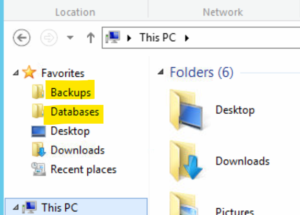FileMaker Server 18 Install and Configuration Guide
Before updating any existing database
Check for plugin support on the FileMaker version you intend to install.
The database may require scripting changes to support alternate plugins/methods required by more recent FileMaker versions
To install FM server
Follow the documentation provided here:
https://fmhelp.filemaker.com/docs/18/en/fmsinstall/ Update admin console login details in 1Password
Use 1Password to generate the admin console password
If custom SSL certificate is required
Follow the advice in our Slack channel
https://insightfulsystems.slack.com/messages/ CK4QWH1PT Update the Client Solution details
Accessed via the Client Solutions button on the main navigation Card in Enterprise
-
Include details of Client and Server versions
-
Identify if Remote Admin Console has been enabled
- If required ask client IT provider to configure firewall to allow external access to port 160001 – forward to FileMaker Server IP address
-
Check these important server configuration options
- Remove the FM_Sample database from the server
- Confirm that all required script schedules are configured and active (check back the next day)
- Confirm that all required back-up schedules are configured and active (check back the next day)
- Depending on back-up requirements you might want to disable the built-in daily backup. Use the FileMaker Server Admin CLI: fmsadmin disable schedule 1 You may need to list the schedules first to ensure you have the right schedule number selected.
- On the Configuration > FileMaker Clients screen Enable the option to Filter Databases in Client Applications. This will hide hosted databases unless a valid username/password combination is specified.
- Use The Missing Admin Tool hosted on our server to update the cache size to suit memory available on the server. Alternatively you can use the FileMaker Server Admin CLI: fmsadmin set serverconfig cahcesize=8000
After updating the server configuration save a copy of the settings file to the following locations
- Dropbox/Client/Server Settings/
- C:/Program Files/FileMaker/FileMaker Server/Server Settings/
Configure Notifications
Configure email based notifications on the Configuration > Notifications screen. SMTP settings for [email protected] can be found in 1Password
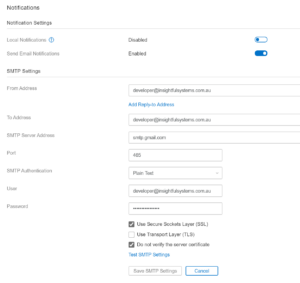
Pin common folders
Pin Backups and Databases folders to the Fav section for Quick Access.